Create a Workspace
The Cloud9 workspace should be built by an IAM user with Administrator privileges, not the root account user. Please ensure you are logged in as an IAM user, not the root account user.
A list of supported browsers for AWS Cloud9 is found here .
Ad blockers, javascript disablers, and tracking blockers should be disabled for the cloud9 domain, or connecting to the workspace might be impacted. Cloud9 requires third-party-cookies. You can whitelist the specific domains .
Launch Cloud9 in your closest region:
Create a Cloud9 Environment: https://us-west-2.console.aws.amazon.com/cloud9/home?region=us-west-2
Create a Cloud9 Environment: https://eu-west-1.console.aws.amazon.com/cloud9/home?region=eu-west-1
Create a Cloud9 Environment: https://us-east-1.console.aws.amazon.com/cloud9/home?region=us-east-1
Create a Cloud9 Environment: https://us-east-2.console.aws.amazon.com/cloud9/home?region=us-east-2
Create a Cloud9 Environment: https://ap-northeast-1.console.aws.amazon.com/cloud9/home?region=ap-northeast-1
- Select Create environment
- Name it apprunnerworkshop, click Next.
- Choose t3.small for instance type, take all default values and click Create environment
When it comes up, customize the environment by:
- Closing the Welcome tab
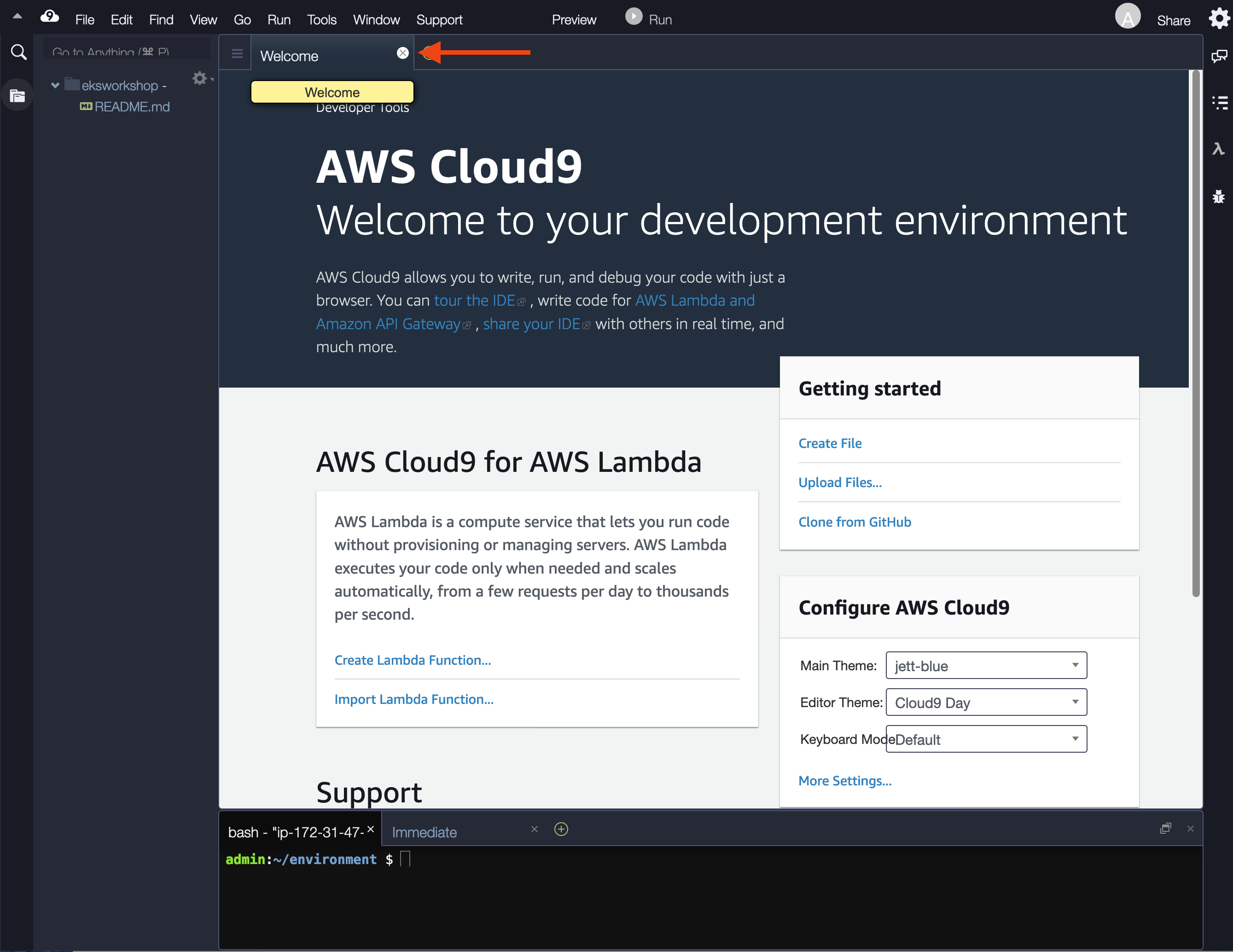
- Opening a new terminal tab in the main work area
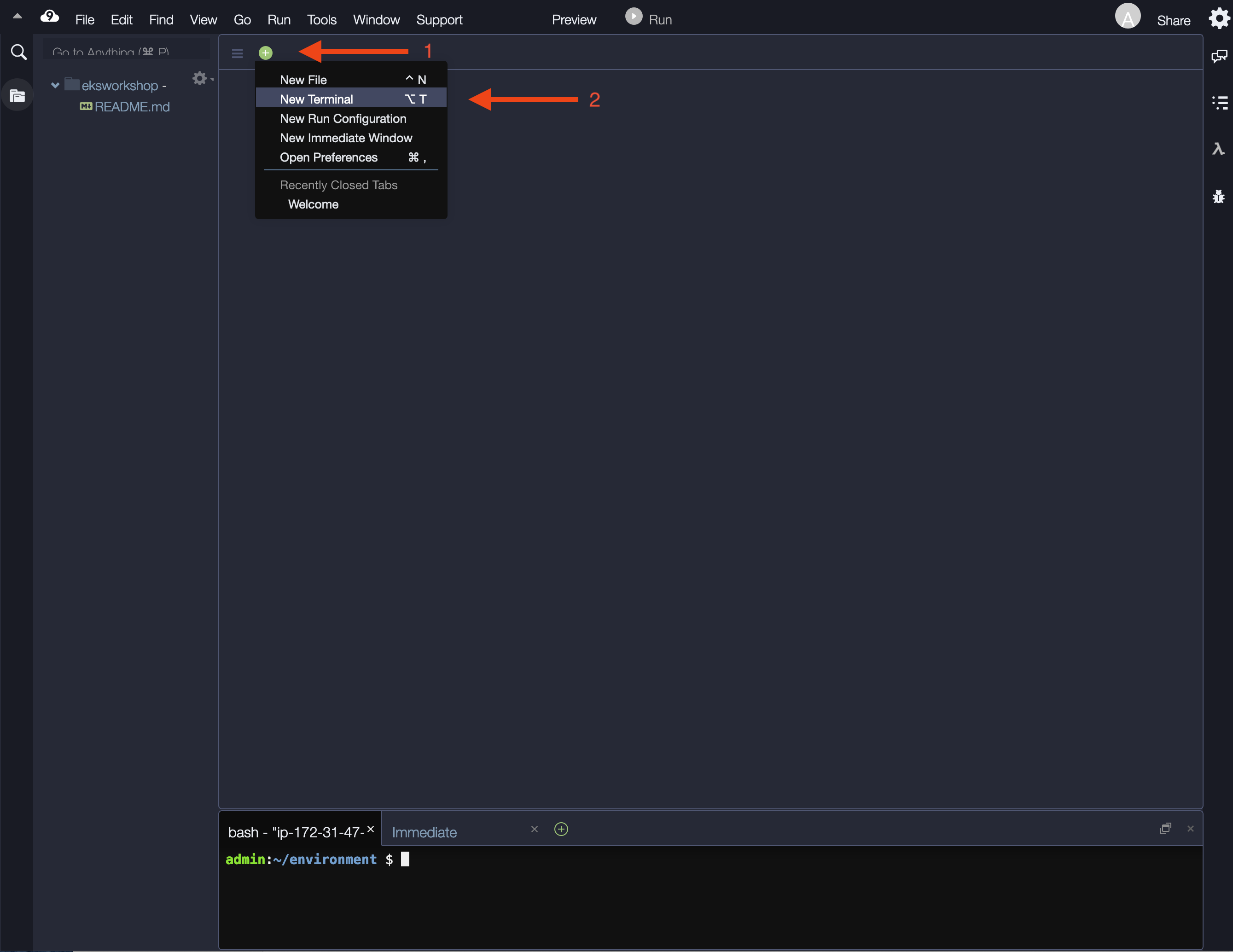
- Closing the lower work area
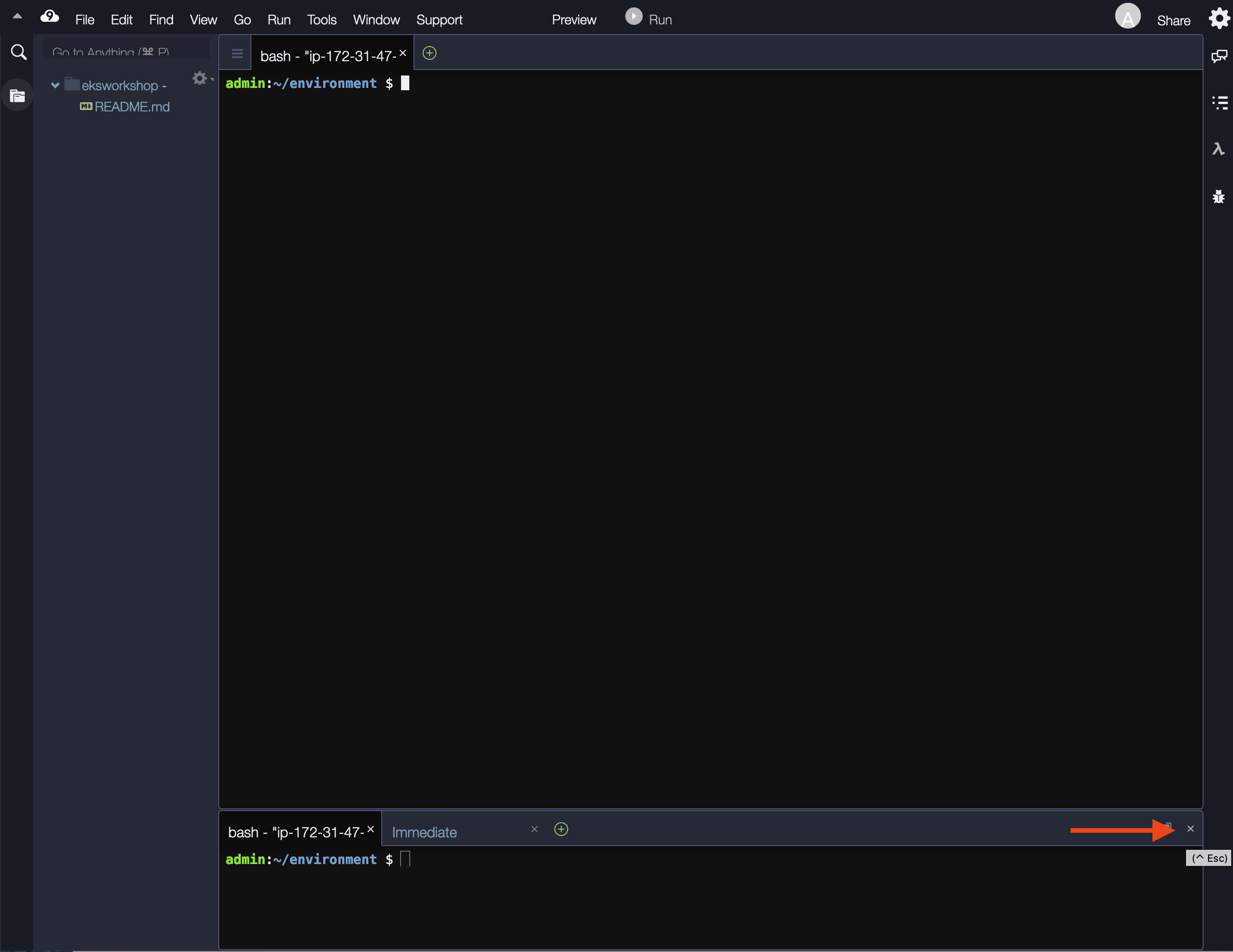
- Your workspace should now look like this

If you intend to run all the sections in this workshop, it will be useful to have more storage available for all the repositories and tests.
Increase the disk size on the Cloud9 instance
The following command adds more disk space to the root volume of the EC2 instance that Cloud9 runs on. Once the command completes, we reboot the instance and it could take a minute or two for the IDE to come back online.
pip3 install --user --upgrade boto3
export instance_id=$(curl -s http://169.254.169.254/latest/meta-data/instance-id)
python -c "import boto3
import os
from botocore.exceptions import ClientError
ec2 = boto3.client('ec2')
volume_info = ec2.describe_volumes(
Filters=[
{
'Name': 'attachment.instance-id',
'Values': [
os.getenv('instance_id')
]
}
]
)
volume_id = volume_info['Volumes'][0]['VolumeId']
try:
resize = ec2.modify_volume(
VolumeId=volume_id,
Size=30
)
print(resize)
except ClientError as e:
if e.response['Error']['Code'] == 'InvalidParameterValue':
print('ERROR MESSAGE: {}'.format(e))"
if [ $? -eq 0 ]; then
sudo reboot
fi