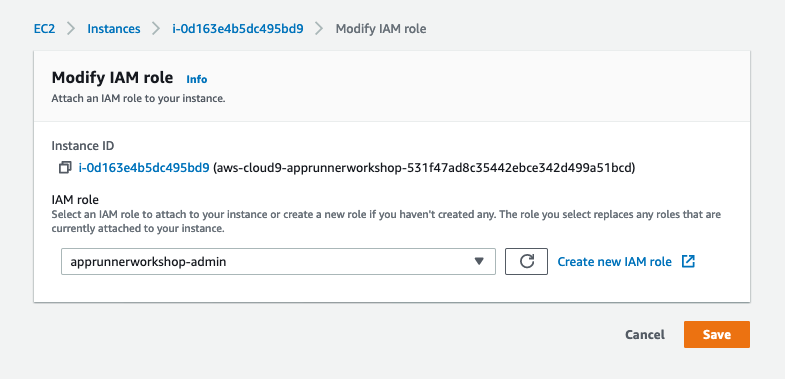Create an IAM role for your Workspace
Create an IAM role for your workspace
- Follow this deep link to create an IAM role with Administrator access .
- Confirm that AWS service and EC2 are selected, then click Next: Permissions to view permissions.
- Confirm that AdministratorAccess is checked, then click Next: Tags to assign tags.
- Take the defaults, and click Next: Review to review.
- Enter apprunnerworkshop-admin for the Name, and click Create role.
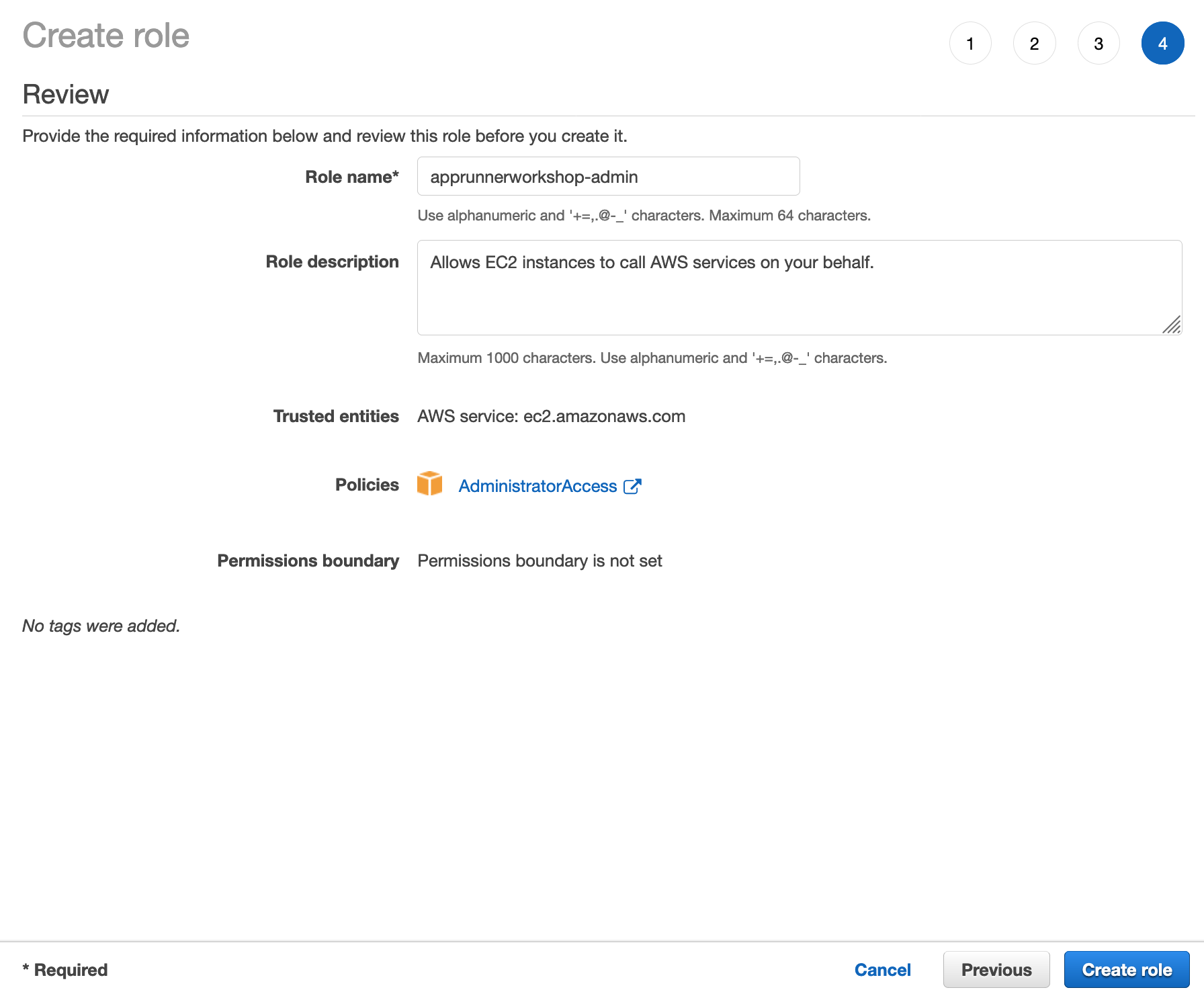
Attach the IAM role to your workspace
- Click the grey circle button (in top right corner) and select Manage EC2 Instance.
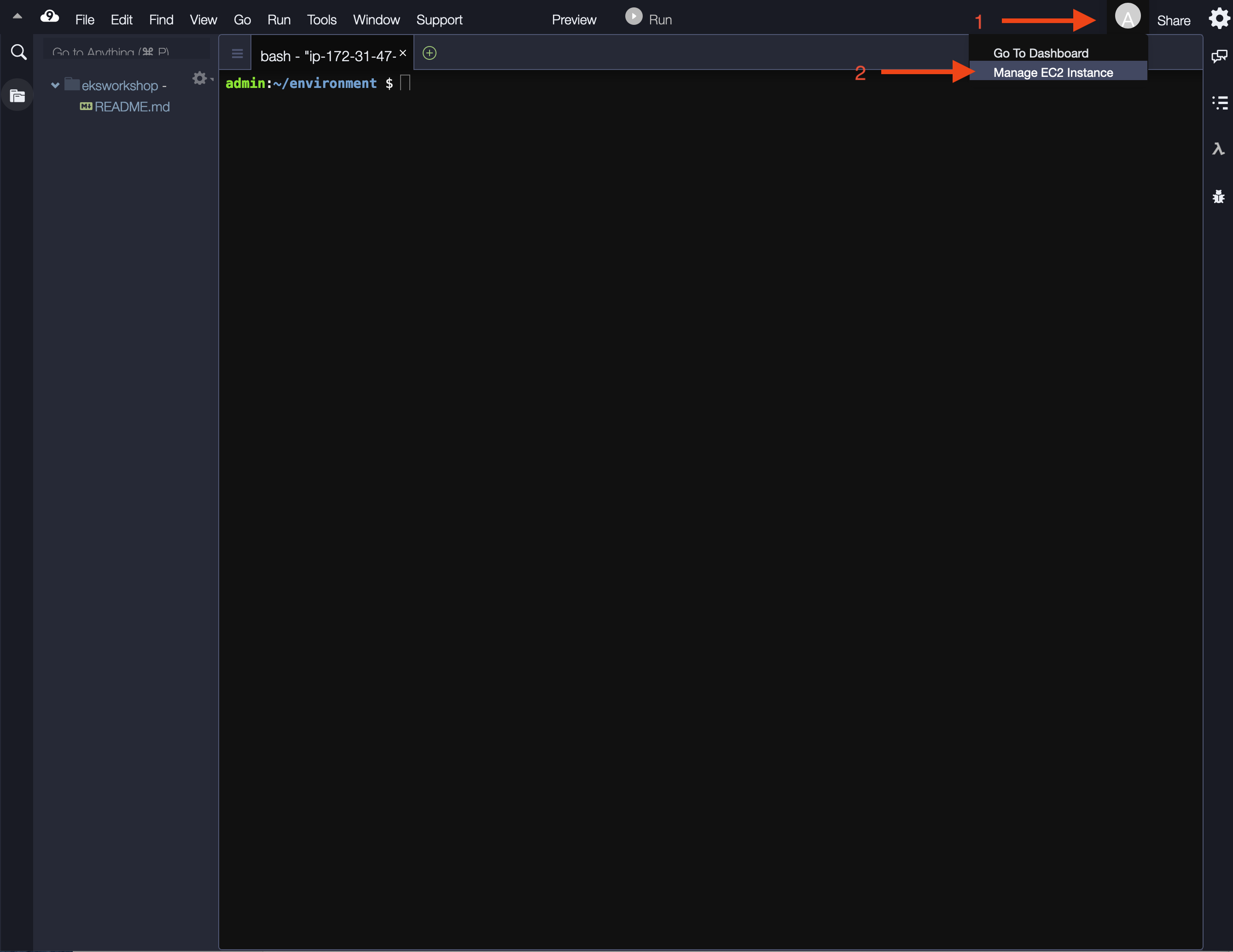
- Select the instance, then choose Actions / Security / Modify IAM Role
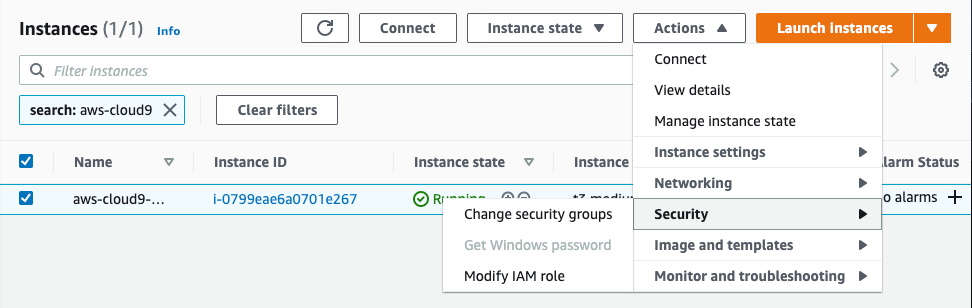
- Choose apprunnerworkshop-admin from the IAM Role drop down, and select Save